OneDrive Connect
OneDrive:connect is a module for CELUM Backstage to synchronize assets from CELUM to OneDrive.
1. Installation
- Enable Backstage Main View Tab
- Place OneDrive:connect .jar File in the /lib Folder
- Restart celum appserver
2. Configuration of OneDrive Accounts
- In Azure, go to App-Registrations (formerly apps.dev.microsoft.com), register a new app and set its Redirect-URI (type: Web) to your CELUM URL, ending in /main/oauth/save - e.g.
https://dam-demo.brix.ch/main/oauth/save. Take note of the App-ID and create a new Client Secret - add them asoneDriveConnector.appIdandoneDriveConnector.clientSecretin your custom.properties. - In CELUM, go to Administration > OAuth Config, and add a new OneDrive Account. You will be prompted to allow the connection between CELUM and OneDrive. All of the accounts configured here can then be selected in the stage handler.
3. Usage
- Go to Backstage Main View Tab
- Add a new OneDrive Stage Handler Master
- In addition to the normal backstage parameters (e.g. Name, Trigger etc.) a node can be selected to define the folder-structure in which the assets are stored on OneDrive. For every File Category a Downloadformat can be chosen and the OneDrive Account can be selected.
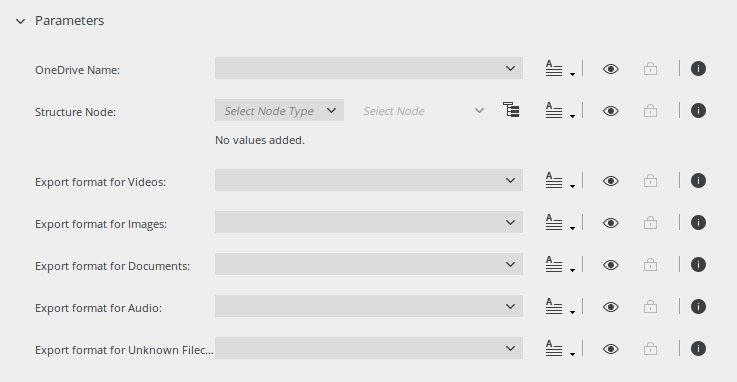
- After a Stage Handler Master has been made, a Stage Handler to synchronize the assets to OneDrive can be created.
Compatibility Matrix
| OneDrive Connector | CELUM |
|---|---|
| 1.0 and above | 5.13.1 and above |
Release Notes
1.0
Released: 2018-02-28
Initial version
1.1
Released: 2018-05-18
Improved exception handling
1.2
Released: 2019-07-12
Use OauthCodeStorage for authentication
© brix Solutions AG
