WordPress Connect
Wordpress celum:connect is a Wordpress extension which allows you to download assets from CELUM via the CELUM Asset Picker directly into the WordPress filesystem.

1. Requirements
-
WordPress 4.x, WordPress 5.x, or WordPress 6.x
-
Celum CORA
2. Installation
- Login into the WordPress backend as an administrator
- Go To Plugins
- From the store: click on Add new, search for celum:connect and install it
- Manual installation: Click on Upload Plugin, upload the celum:connect Plugin and click on Install Now
- Go To Settings -> celum:connect Options
- Configure the API-key (from the CMA in CELUM)
- Configure the REST API Client ID defined in the custom properties in CELUM: assetPicker.rest.clientId (only necessary for AssetPicker 6.19 and newer)
- Define the root-nodes (comma separated)
- Enter the license key (delivered by brix Solutions AG)
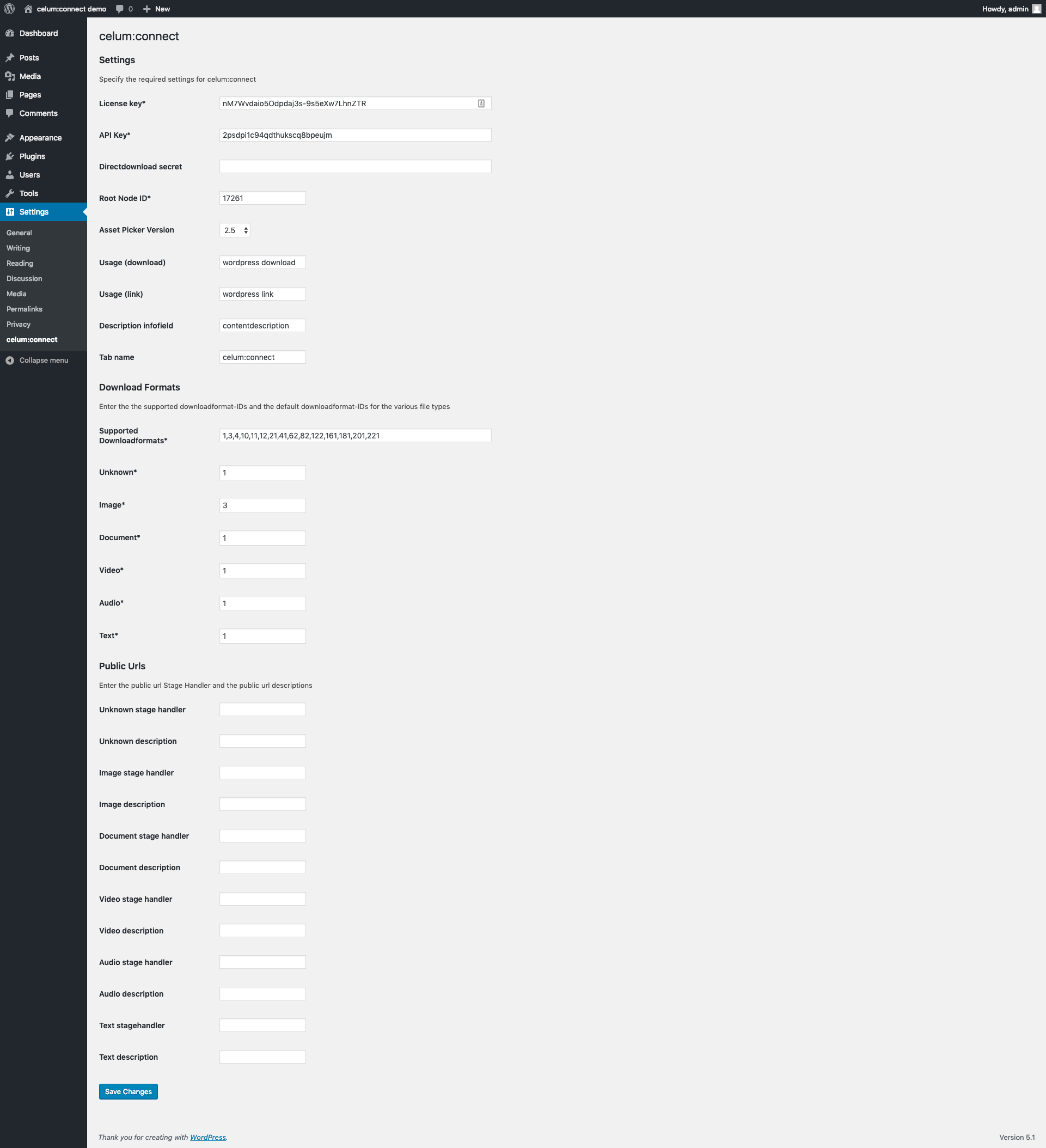
3. Configuration
-
On the Celum:connect Options page, enter the IDs for the default download formats (Image, Unknown, Document, Video Text, Audio) and the supported download formats.
-
The usage is stored in the node-ref information field defined in the Direct Download property. Specify the consumer name for downloading and for linking assets (this name will be sent to CELUM when an asset was downloaded or linked as a usage reference). The consumer name will be added as node-ref value automatically if it does not yet exist.
-
Select the right Asset Picker Version for your CELUM installation
3.1. Compatibility Matrix
| REST API version | CELUM 6 | CELUM 5.13.x | CELUM 5.12.x | Asset Picker version |
|---|---|---|---|---|
| rest-all-2.1 | 5.13.0 (+) | 5.12.3 (+) | 2.0 | |
| rest-all-2.1 | 5.13.2 (-) | 2.1 | ||
| rest-all-2.2 | 5.13.0 (+) | 5.12.3 (+) | 2.0 | |
| rest-all-2.2 | 5.13.2 (-) | 2.1 | ||
| rest-all-2.3 | 5.13.0 (+) | 5.12.3 (+) | 2.0 | |
| rest-all-2.3 | 5.13.2 (-) | 2.1 | ||
| rest-all-3.0 | 5.13.1 (+) | 2.2 | ||
| rest-all-3.0 | 5.13.2 (-) | 2.3 | ||
| rest-all-3.1 | 5.13.2 (+) | 2.3 | ||
| rest-all-3.2 | 5.13.3 (+) | 2.4 | ||
| rest-all-3.2 | 5.13.3 (+) | 2.5 | ||
| rest-all-3.3 | 5.13.3 (+) | 2.5.1 | ||
| rest-all-3.3 | 5.13.3 (+) | 2.5.2 | ||
| rest-all-4.0 | 18.12 (+) | 3.0 | ||
| rest-all-4.1 | 19.3 (+) | 3.0 | ||
| rest-all-4.2 | 19.6 (+) | 3.0 | ||
| rest-all-5.0 | 19.12 (+) | 3.0 | ||
| rest-all-6.8.11 | 20.9 (+) | 6.8.11 | ||
| rest-all-6.9.3 | 21.2 (+) | 6.9.3 | ||
| rest-all-6.10.2 | 21.5 (+) | 6.10.2 |
-
(+) The version is the first maintenance version in which a previously unsupported feature is added.
-
(-) The version is the first maintenance version in which a previously supported feature is removed.
4. Usage (<= WordPress 4)
-
Login into the WordPress backend
-
Go to Posts -> Add New
-
Click on Add Media
-
Select celum:connect on the left panel
-
Choose between "Load assets to WordPress" and "Link assets from Celum"
-
Select the desired asset(s) and click on the shopping cart button
-
Choose the desired download format(s) and download the asset(s) into WordPress.
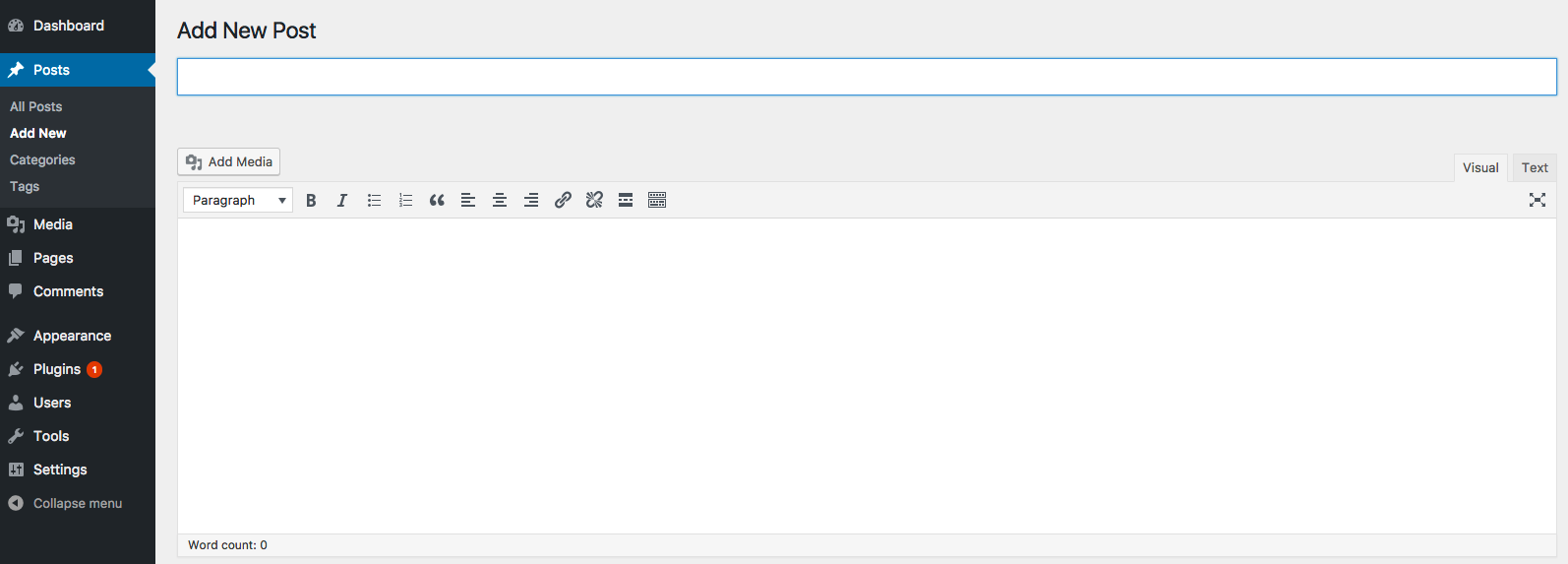
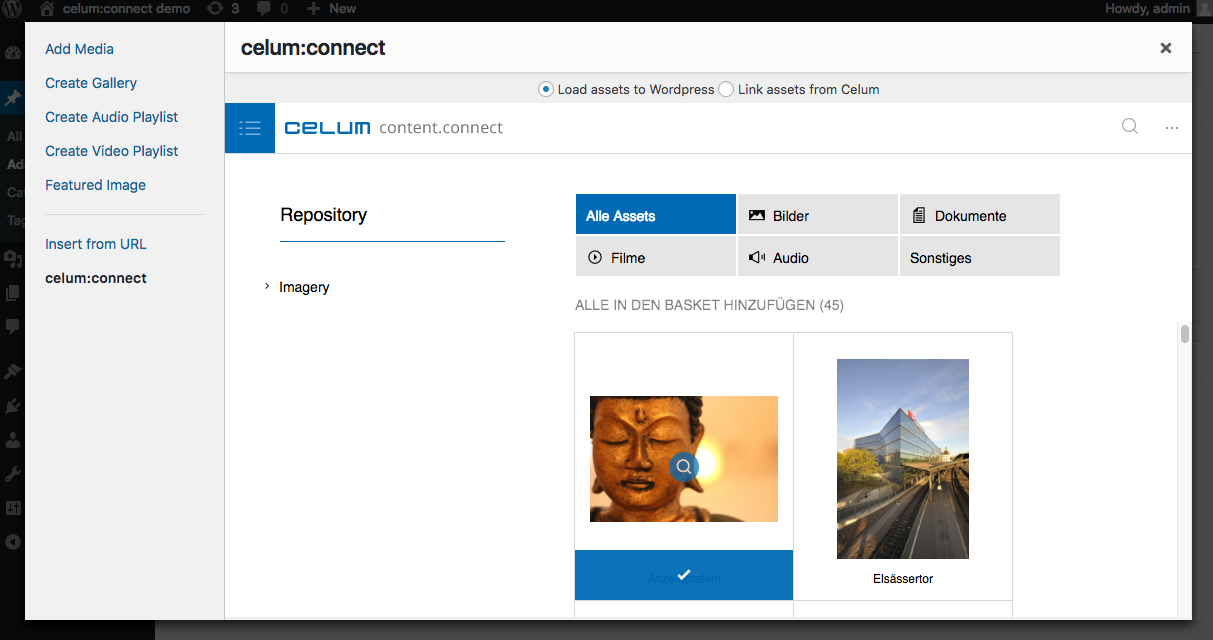
5. Usage (>= WordPress 5 -> Gutenberg-Editor) with celum:connect block
-
Login into the WordPress backend
-
Go to Posts -> Add New
-
Add a celum:connect block
-
Select "Add Assets"
-
Choose between "Load assets to WordPress" and "Link assets from Celum" on right panel
-
Select the desired asset(s) and click on the shopping cart button
-
Choose the desired download format(s) and download the asset(s) into WordPress.
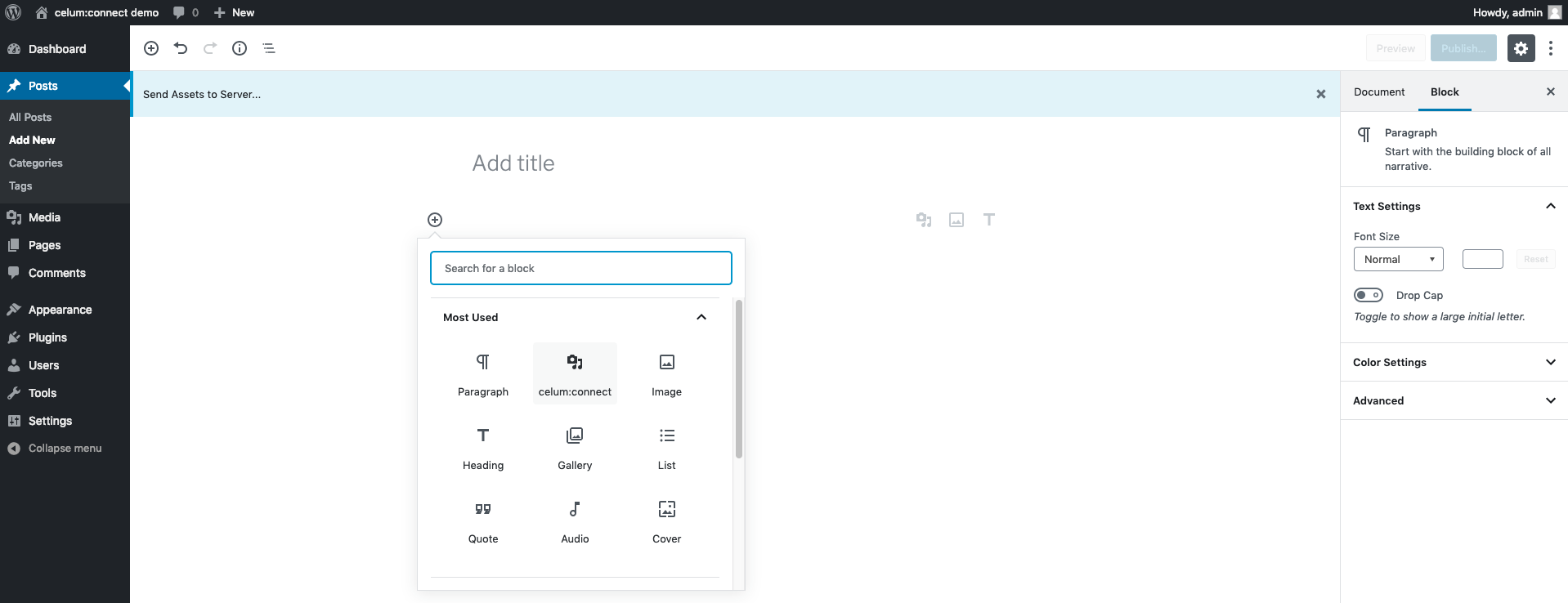
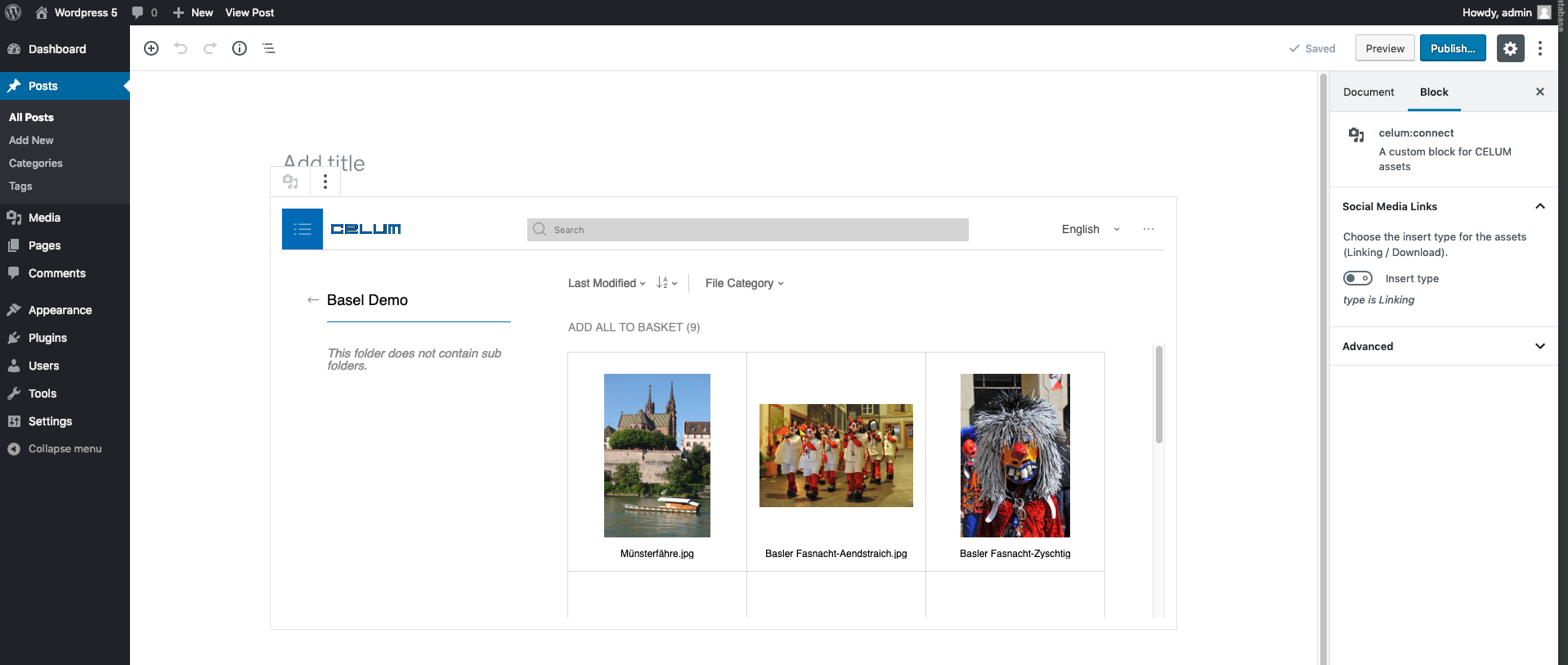
6. Usage (>= WordPress 5 -> Gutenberg-Editor) with the wordpress media module
-
Login into the WordPress backend
-
Go to a place where you can add media from the wordpress media module (e.g in an image block or in the "set features image" dialog)
-
Select Media library
-
Go to tab Celum:connect
-
Select the desired asset(s) and click on the shopping cart button
-
Choose the desired download format(s) and download the asset(s) into WordPress.
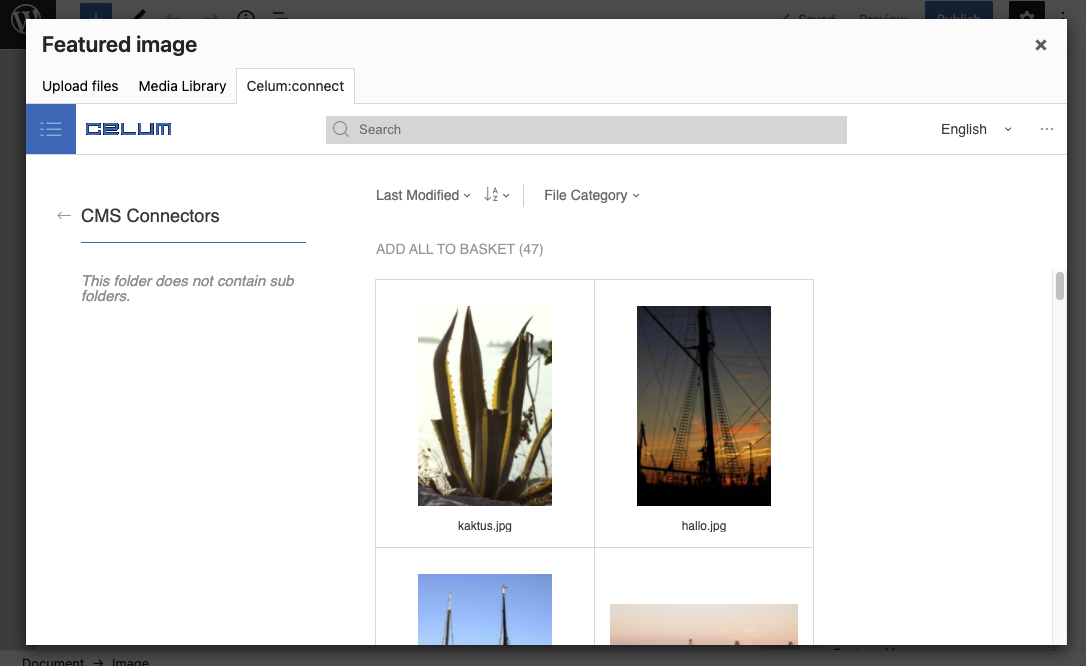
Troubleshooting
- CORS error: Check if your WordPress is in
security.csrfProtection.trustedUrls. - No previews: Check if the CORA response delivers the correct URL for binaries. If not, open
celum/server/app/conf/security.xmland in the<Connector>section, make sure thatproxyName=equals yourapplicationserver.urlfrom the environment.properties.
Release Notes
1.0
Released 2016-07-06
- Initial version
1.1
Released 2018-02-01
- Added tracking of downloaded assets with "Direct Download"
1.2
Released 2018-04-06
- Added possibility to choose between "Load assets to WordPress" and "Link assets from Celum"
1.3
Released 2018-07-18
-
Added support for different Asset Picker Versions (2.0 - 2.4), selectable in the celum:connect Options
-
Configurable usage for link and for download
1.4
Released 2019-01-29
-
Asset Picker version 2.5 and 2.5.2 added
-
Code cleaning, sanitizing and validation added for WordPress guidelines (conditions for wordpress plugin store)
2.0
Released 2019-03-04
- Gutenberg block support added
2.2
Released 2019-09-12
- License expiration date possible
2.3
Released 2019-12-03
- Asset Picker version 3.0 added
2.9
Released 2020-10-26
- Asset Picker in media module as separate tab
2.14
Released 2021-04-16
- Asset Picker version 6.8.11 and 6.9.3 added
2.17
Released 2021-07-07
- Asset Picker version 6.10.2 added
2.18
Released 2021-12-02
- Quickfix if Celum not defined (library not loaded)
2.19
Released 2021-07-07
- Fix media tab in custom post types
2.20
Released 2021-12-03
- Fix WP eror
2.21
Released 2022-01-28
- Featured image fix
2.22
Released 2022-01-31
- Check if WP error
2.23
Released 2022-02-01
- Improved error messages
2.24
Released 2022-02-24
- Do not send empty consumer parameter in directDownload URL
2.25
Released 2022-03-25
- Use filename if not Content-Disposition
2.28
Released 2022-09-17
- Asset Picker 6.15.12, 6.16.14, 6.17.4, 6.18.4 and 6.19.1 added
2.30
Released 2022-11-07
- REST API Client ID configuration property added (for asset picker version 6.19 and newer)
2.31
Released 2025-08-05
- Asset Picker 6.20.7 added, Versions 2.x and 3.x removed
© brix Solutions AG
